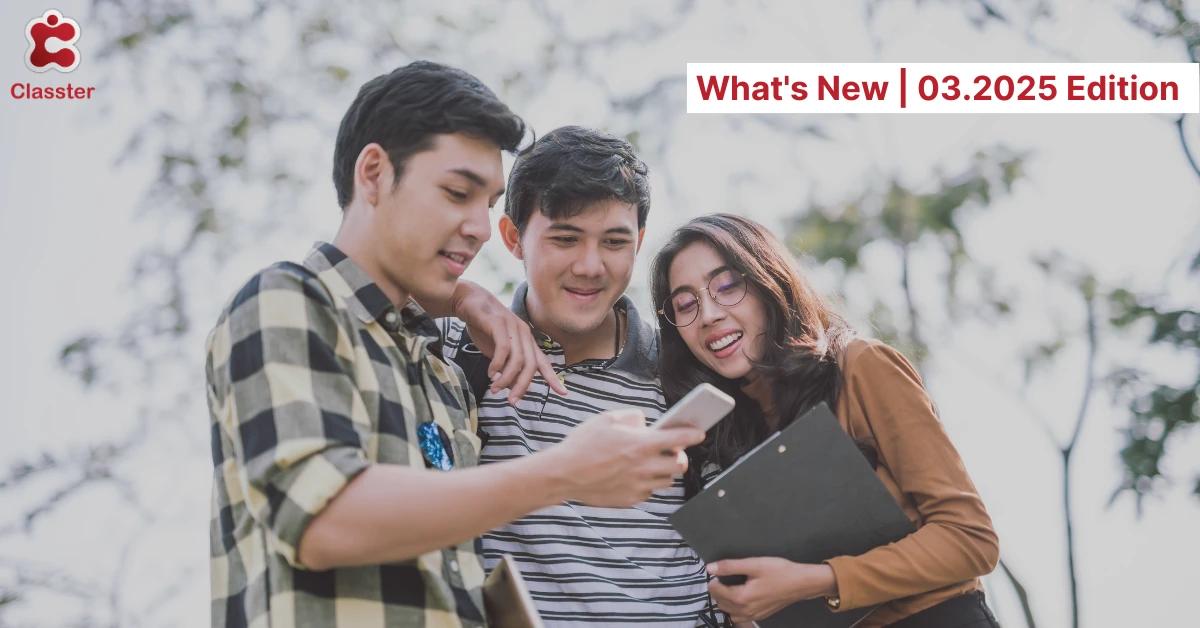We’re excited to introduce the latest Classter update, packed with powerful enhancements across the platform. This release brings improved user experience, smarter filtering and exports, and major upgrades to student, session, and financial management. From customizable district lists to mobile app features and flexible signature workflows, every improvement is designed to simplify tasks and boost efficiency for all user roles.
Update to Existing Functionality Per Feature and User Type
General UX Improvements
District Lists Enhancements: The Students, Teachers, and Parents from all Institutes lists now include: a renamed “Institutes” filter (with an option to show inactive institutes), bulk export to Excel, and a column chooser to customize the view. Additionally, the Teachers list has a hidden-by-default Status (Active/Inactive) column and a new Status filter.
Parent Details for Adult Applicants: When an applicant is an adult and the predefined relatives’ fields are hidden, the system shows mother and father as options in the add additional relative’s section. This ensures important family details can still be added easily.
Core
Improvements in Student Form and Views
Phone Input Validation: Allow institutes to enable phone input validation based on global country rules. This ensures phone numbers meet length requirements and contain valid characters. When enabled, validation will apply to all phone inputs, with no additional actions required.
Copy Address from Student: A button allows users to quickly copy a student’s address to a relative’s form, ensuring accurate and consistent address details in admissions and personal records.
New Editing Options for Slave user Accounts: Slave user accounts, which inherit settings from a master account, can now be updated with two actions: Username Update (applies only to the selected slave account) and Profile Name Update (applies to all accounts linked to the same Master ID).
GRN in Username: Students’ username format now supports the Global Registration Number (GRN). In any case the GRN will be calculated only after the entity has been submitted.
Term Marks and Annual Results Visibility: The visibility of Term Marks and Annual Results for students, parents, alumni, and admission users is based on marking period publishing settings. If a subject’s marking period is unpublished, all related data will be hidden, and a warning message will be displayed. This applies to both K12 and College.
Student Mentor History by Academic Period: End users can now easily see a student’s active mentor for each academic period. A new mentor history icon next to the mentor input provides quick access to a list displaying the mentor’s name, academic period, and role (Employee/Teacher).
Student Transfers by Location: Transferring students between academic periods is now faster and more reliable with enhanced support for location-based filtering—especially helpful when managing large volumes of students.
Educational Program Management Improvements
Default Values for Educational Program Properties: You can now define default options for Indication1, Indication2, Zone, Section, and custom Educational Program dropdowns when creating a new Educational Program. If a default is set, it will be automatically preselected in the UI during the Create process (not in Edit).
K12 Configuration Support for Subject Status Automation: The automated subject status assignment based on educational program indicators is now available for K12 configurations. This applies to new enrollments across multiple processes, ensuring consistent status assignment based on predefined indicators.
Disable Options for New Assignments: Certain values in Educational Program properties, Grade Type, and Grade Level can now be excluded from new assignments and re-registrations while remaining available in filters and existing records.
Drop-Off Indicator (Dropdown): At Educational Program level itidentifies students at risk of dropping out due to attendance or performance concerns. This indicator can be applied manually or automatically and is managed through configurable settings, permissions, and bulk actions.
Disable Re-Registration (Checkbox): At Educational Program level, the Disable Re-Registration option restricts students from re-enrolling while preserving their historical records. This function is adjustable through settings, permissions, and bulk actions, ensuring controlled access to re-registration.
Default Filtering for Ed. Program Selection: When selecting Indicator1, only matching options in Indication2, AltIndication1, and Custom Drop-down will be available. This setting ensures valid selections without affecting system processes or data rules.
Bulk Edit Subjects: New Payment Method & Pricing Categories Options: The Bulk Edit Subjects action now includes two new options: Payment Method (radio button with “Per Academic Period” as default) and Pricing Categories, which allows users to replace the full pricelist configuration of a subject. Changes log audit information, and users are alerted before modifying pricing categories.
NQF Fields Added to Subjects & Grades: New National Qualifications Framework (NQF) fields have been added to Subjects and Grades. In the Grade form, these fields are now under the Advanced tab. They are available only in the form view.
Custom Educational Properties in School Registration History: Custom educational properties are now logged and displayed in the School Registration History dialog. A column chooser has been added, with all new columns hidden by default. Columns are only available if enabled at the educational program level.
Automated Group Enrollment based on Zone/Section: If automated group/subjects enrollments process is enabled, then Students are now automatically enrolled only in groups that match specific timetable zones or their educational program’s section.
“Actual Order of Studies” on Educational Program: The “Actual Order of Studies” property allows educational programs to define the real study sequence, ensuring automated enrollments and re-registrations follow the correct academic path instead of the default stream.
Educational Program Creation via API: Default values are now applied automatically when creating Educational Programs through the Classter APIs.
Grids
New Column Customization: Customizing grid columns is now more intuitive. Only enabled columns are shown, with an option to add others individually. You can easily reorder columns, and system-default ones will be clearly marked. A warning will appear if you reach the maximum column limit.
Subject Cross Code Column: You can now view and search by Cross Code in the Subjects list.
Filter Students by Admission Data & Consents: Users can now filter students based on their responses—or lack thereof—to specific admission documents and consents. The new “Consents & Admission Data” filter, available in the Student List, Students Per Educational Program, Application List, and Students Per Admission Data (renamed “Submission Data” filter), allows selecting up to five documents with various criteria.
Groups Advanced Filters & Bulk Removal: New filters help find groups based on student enrollment, timetable entries, and session activity. A bulk action {privilege in role required} enables authorized users to remove groups and their subjects from students, requiring confirmation and step by step process.
Alternative Subject in K12: The Alternative Subject field is now supported in K12 configurations, functioning at Subject level. In Higher Education (HE) configurations, it applies at Curriculum level or both. Alternative subjects are only used in reporting and sync processes.
Group & Grade Extra Filtering: Group and Grade filters will now include an extra layer of filtering to narrow down results more effectively. It is available only to back-office users and works the same way across all screens where these filters are used.
Consent & Admission Management
File Preview Enhancement: In Admission data and consents we add a new icon in the shared file control to preview PDFs and image files directly in a tab, while also downloading the file. This feature will work across all screens, browsers (Edge, Chrome, Firefox, Safari), and mobile devices, supporting all allowed file extensions.
Advanced Configuration
Mass Import Agents: A new import option allows users to add agents in bulk, including essential details, contact data, and custom fields, visible only when the Admission module is enabled.
Academic
Attendance
Improvements to Attendance Form in Student/Parent Portal: Enhance the attendance form by allowing configurable preselected status filters and available views for students and parents. Introduce Absences/Total totals and ensure tab visibility aligns with configured settings.
Improved Weekly Attendance view: Auto Status Toggling lets you click a cell to switch between Present → Absent → Late. Submit attendance for multiple sessions/entities without switching views, while the new Table-Based View is ideal for one session = one timetable period setups. Future period filtering, empty slot hiding, and unsaved entry indicators enhance clarity. Plus, quick attendance copy-paste, per-student weekly view, substitution mode, advanced filters, and direct access from Subject Attendance streamline the process.
Session Management
Classroom/Teacher Booking Filters: Show only teachers with planned sessions or assessments in the selected building when the “Filter Only Teachers” option is enabled. For the current date, hide past timetable slots by default, showing only current and future ones.
Weekly Session Management: Weekly Session Management now features a unified “Availability Schedule” (formerly Rooms/Teachers Booking), merging Classroom and Teacher views under consistent terminology.
Highlights:
- New menu option under Sessions & Homework
- Pre-enabled filters & current week selector
- Improved row actions & classroom abbreviations
- New Teacher Availability tab (for privileged users)
Duplicate Detection:
The form detects duplicate sessions (date, time, teacher, classroom) and offers options to create a new session or merge into Co-Teaching. Prompts appear for differing hour types, and missing fields like Classroom or Work Plan Category (WPCID) are auto-filled.
Bulk Edit Session Time: Back-office users can now adjust the time of multiple sessions at once without changing their dates. The new “Edit Time” bulk action streamlines updates while ensuring all scheduling rules are followed. A progress bar will indicate the update process.
Annual Results
Annual Results Tab for Mentors in Academic Progress: Enable mentors to view a student’s annual results in the Academic Progress tab. Access is restricted to mentors only, excluding regular teachers. The tab will be labeled “Annual Results” for K12 and “Transcript Data” for College. Visibility is controlled by privilege settings, and the same rules apply to the student portal.
College GPA & Marking Period Averages: Annual results now include GPA and mark calculations per academic and marking period, independent of the final grade. Failed subjects affect GPA based on settings: excluded, counted, or counted as zero. These values appear in Academic Progress and Annual Result lists, with key scores shown in progress graphs.
Billing
Financial Module Improvements
Arrangement Plan Selection Rights: A new role-based privilege determines whether users can change the preselected arrangement plan in financial arrangements. If disabled, the arrangement plan dropdown will be locked, but users can still modify installments, which may automatically set the plan to “Custom.”
Restrict Discount Removal in Arrangements: Allow users to add or edit discounts
Custom Installment Flag for Reporting: A new checkbox at the installment level allows marking installments for use in special reports and Power BI dashboards. This setting is configurable (terminology: Check 1), role-based, and does not affect system functionality, ensuring data visibility and control through user privileges.
New Properties in Arrangement Plans for Easy Creation arrangement process: Enhancements include prepayment date limits, auto-selected first installment dates, max installment pay date rules, financial year validation, mandatory second-year deposits, and installment date checks to ensure structured and accurate payment arrangements.
Cancel Invoices Across Periods: Users can now cancel invoices even if they are in a different period. The Accounting tab will allow access to transactions from previous periods and fetch the necessary data to process the cancellation, making it easier to manage invoices across periods.
Admission
User & Admission Signup
SEN & Medical Fields in Admission: Enable the Comment and Recommendation for Teachers fields from SEN & Medical to be available in Admissions, configurable in settings and supported across all personal data screens.
Advanced Validation Process for Applications: A new option enables custom validation rules during educational program selection. If validation fails, an error message prevents submission, ensuring data accuracy before completing the application.
Admission/Reregistration Process
Back-Office Student Re-registration & Signature Request: Back-office employees can now impersonate the student re-registration process through the Financial tab, adhering to specific employee settings and validations. After completing re-registration, they can initiate a signature request, following the same process as admission applications. This request is linked to the new academic period and allows users to choose from predefined or manually selected templates.
Timetable Zone Restrictions in Admission: Enable only specific zones for the admission process using a new “Active for Admission” switch in the zone dropdown, defaulting to True. During admissions, only zones or sections marked as active will be shown, based on settings. This applies to all user types during application creation.
Default Values for Admission & Re-registration Fields: Enable default values for dropdowns, text, date, and checkbox fields in admission and re-registration processes, configurable per process. Defaults apply only at the UI level and populate fields when empty.
Student Info in Application Process: When submitting an application on behalf of an applicant such as relatives or agents, the student’s name and academic period now appear in the sub-breadcrumb for better context and navigation.
Flexible Admission Data Tabs: You can now control where Admission Data and Consents appear as separate tabs — individually for the Admission process, Student Form, and Back Office Impersonation — using new dedicated settings under Special Settings.
Retry Payment for Applications: A new “Payment” button is now shown for applications with incomplete or failed payments. Students can use it to complete their fee at any time, and the system will continue the process (like submission or acceptance) automatically. This helps avoid issues when payments are interrupted or not completed.
Automatic Discounts Based on Pricing Category: Classter now automatically applies pre-selected discounts when the relevant pricing category is chosen, during the student admissions by Agents—making the process faster and reducing manual work.
Online Enrollment
Stream Indicator per Curriculum Subject: Enable a stream indicator for each curriculum subject, configurable in curriculum properties and visible in students’ online enrollments. The stream selection is predefined or defaults to the subject’s top stream. [Higher Education]
Application Management
Applications per Academic Period: Provide a new view in application management lists to display applications from multiple academic periods, including students without applications in the current period. Users can filter applications by academic period, with modified filters and grouped data, ensuring comprehensive application tracking.
CRM & Messaging
Configurable External Signature System: When sending PAD-type signature commands, users can now predefine the external system (Legalsign, Docusign, or Classter) for specific recipients. A new “System for externally sent commands” setting in Signature Templates allows customization, ensuring flexibility in signature processing. If no system is set, Classter remains the default.
Exclude Signatories from Signed Document: Allow users to exclude specific signatories from receiving the signed document for SignPad signatures.
Signature Requests in Student Form: A new “Signature Requests” tab is added to the Student Form, allowing users to view signature commands and related signed documents. The feature provides clear visibility of documents sent for signing and their status, with access controlled by user privileges.
Signature Module in Classter with Integrations
The Signature Module in Classter, part of the CRM Module, enables institutions to manage and track documents requiring signatures. It allows sending documents to designated signatories, tracking their progress, and securely storing the signed files. Documents can be attached to student profiles and associated with specific cases, ensuring smooth integration with other student data. The module supports automatic document saving with configurable options to store signed files within student records, along with features like notifications and easy access to signed documents.
Classter’s Signature Module also includes internal Classter signatures, integration with DocuSign, and support for signature pads to meet various signing needs. These integrations allow institutions to manage digital signatures directly within the platform, streamlining the signing process and ensuring compliance. Access to the Signature Module is controlled by user privileges, ensuring appropriate visibility and editing rights.
Attach Files in CRM Messaging: You can now include the connected files in CRM messaging using the Attach Files tag. This makes it easy to access attached documents directly from your message.
Other Minor Modification
Bulk Edit Pricing Category: Allow users to update the pricing category for students with “None” selected when editing educational programs in bulk, ensuring accurate fee assignments.
Specialized for Higher Education
GPA Prediction Tool: A back-office-only tool that simulates a student’s Cumulative and Sample GPA using the same logic as Annual Results. Users can input predicted marks, include/exclude subjects, and preview GPA outcomes without affecting actual data.
Mobile Features
Teacher Attendance Category Selection: Teachers can now select an absence category when submitting attendance, if the setting “Hide attendance category field when teachers submit attendance” is disabled. The available categories are filtered based on the attendance type, and teachers can access an advanced settings icon to configure submission details.
Timetable Hour Selection: Teachers can now select only the start and end timetable periods when creating a session, and the system will automatically calculate the periods in between. This improves usability by reducing manual selections while ensuring accurate session scheduling based on the timetable settings.
Attendance Session Management for Teachers: Teachers can now edit sessions via attendance form, add comments, and enable Supervisor Mode. The system provides options to adjust session details, categorize attendance records, and manage different teaching roles, making attendance tracking more flexible.
Attendance Module Updates: New filters, visual cues, medical & transport info, position calendar links, absence history, and improved timetable handling enhance attendance tracking for students, parents, and teachers.
Expanded Subject Links in Mobile: The My Subjects section in mobile now supports Moodle, Teams, Brightspace (multiple per enrolled group), Standard links (with configurable icons), and WordPress links (always referring to the WordPress site), aligning with the web portal experience.
Kindergarten Mode in Mobile App: Teachers can now track food, sleep, hygiene, and notes for young students in the mobile app. They can submit updates for the whole class or individually per student, with an option to apply the same details to all. The star system rates food portions, and helpful features make entry quick and simple.
Assignment Comments in Mobile App: Students and teachers can now chat on assignments in the mobile app. Teachers can leave feedback, and students can reply if allowed. Messages include a history of past comments, and students can only delete their own. The chat button is available only on the student’s assignments page.
Editable Session Attendance: Teachers can now click directly on the attendance value to edit it using a keyboard. The system will automatically round the entered value based on predefined settings for consistency.
View Homework Answers: Teachers now see a “Response” button on the homework pages. It opens a list of student/parent answers, just like in the Homework History section.
Draft Messages on Mobile: You can now view and edit your draft messages in the mobile app! Drafts are labeled with a Draft message tag and open in the compose screen with all your saved content—making it easy to pick up where you left off.