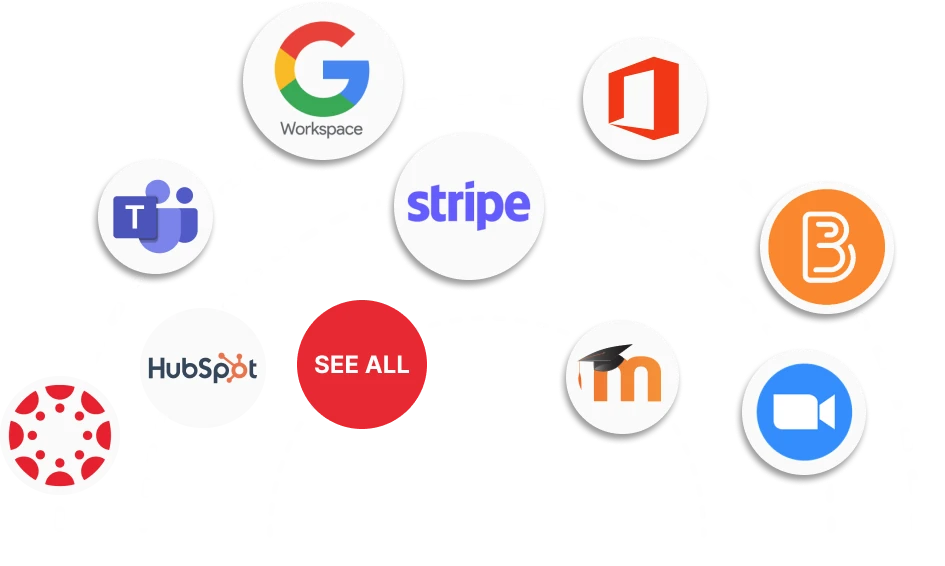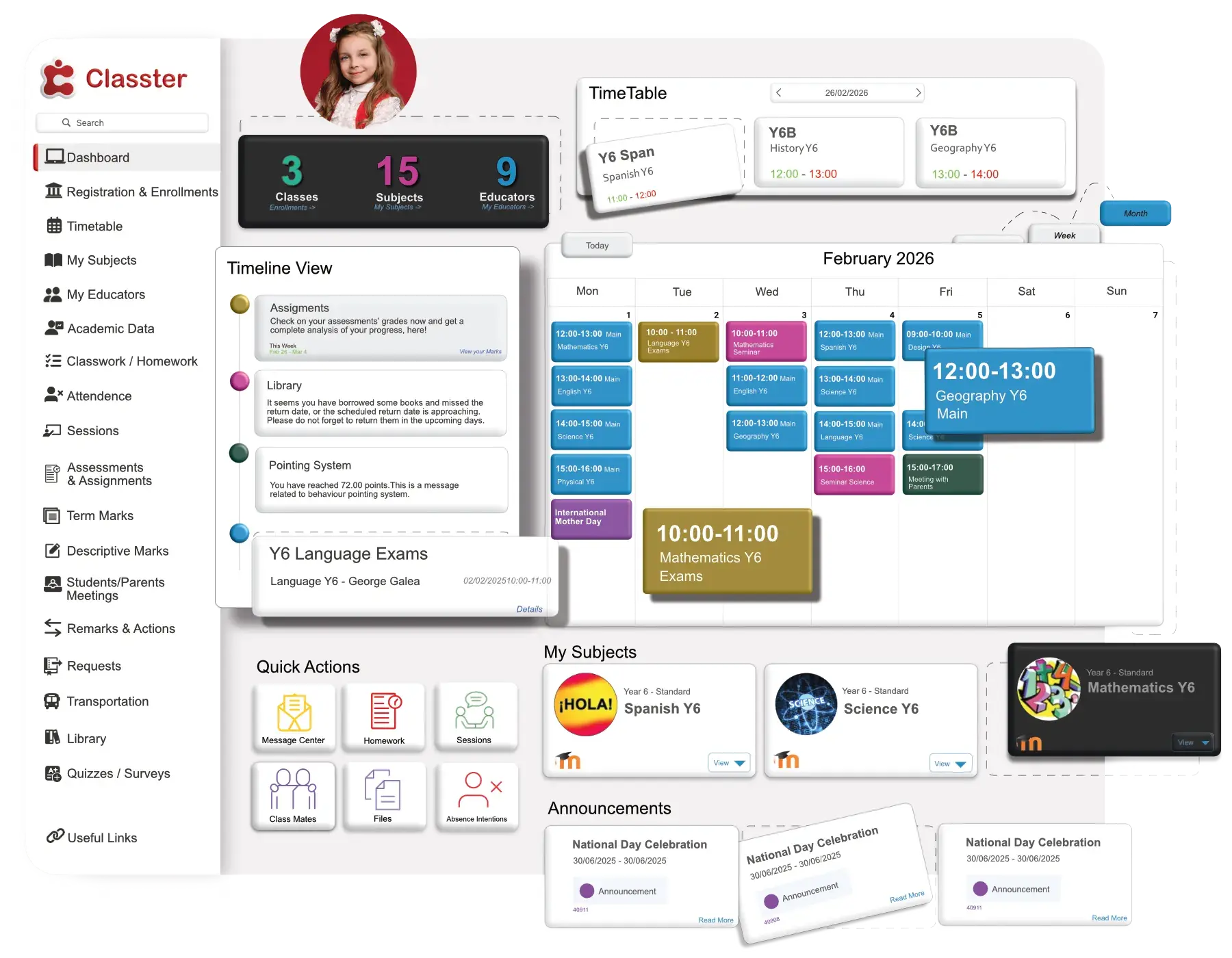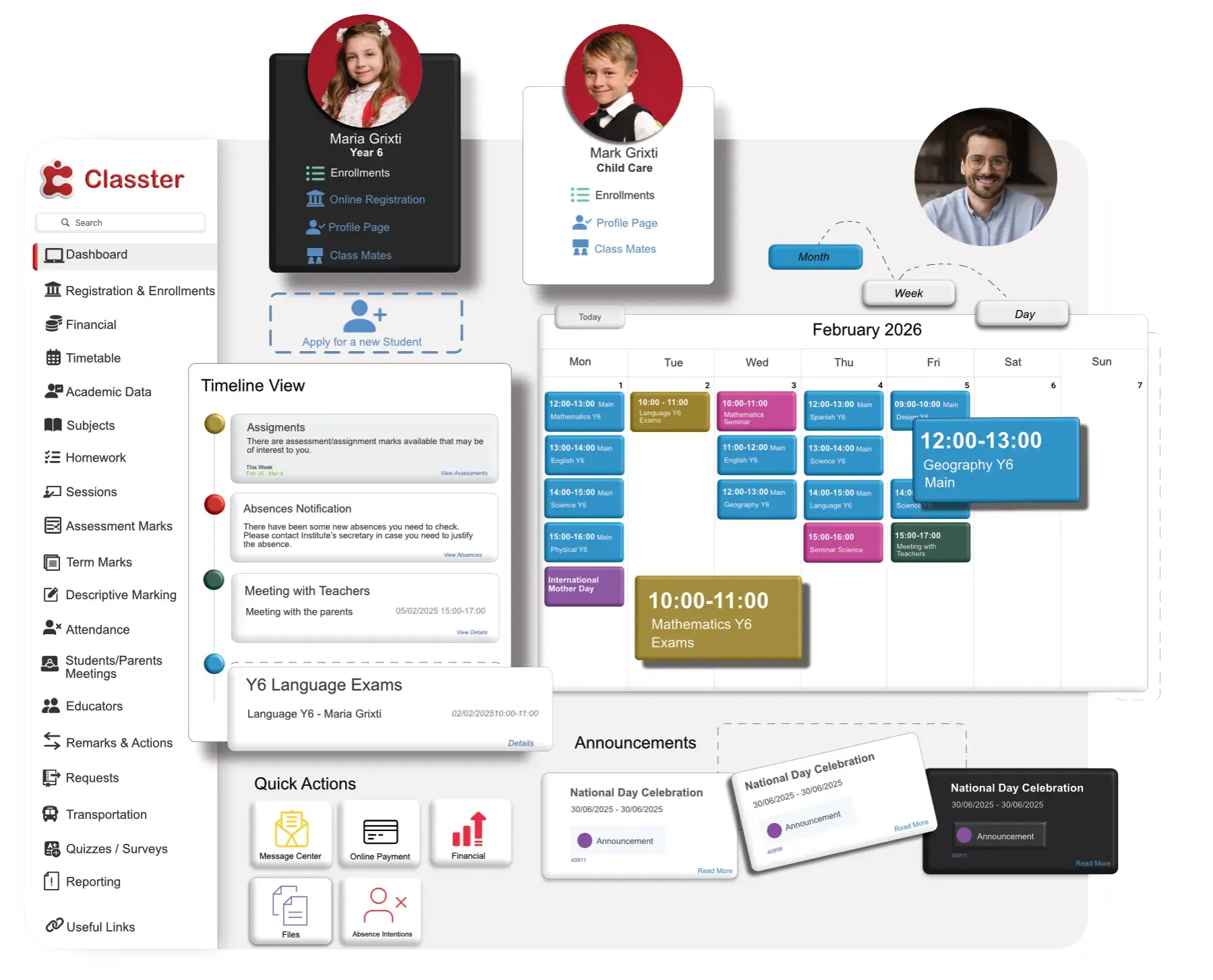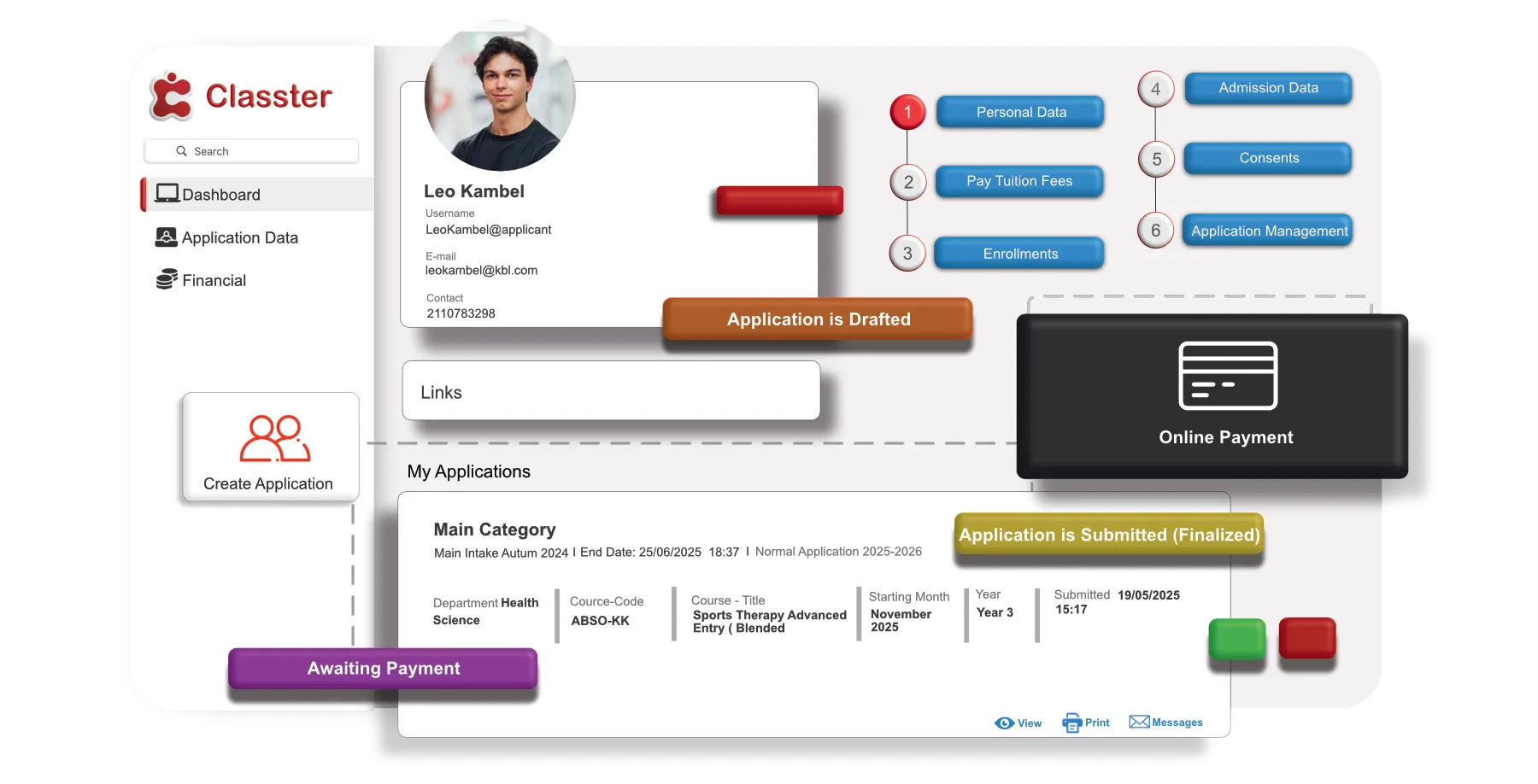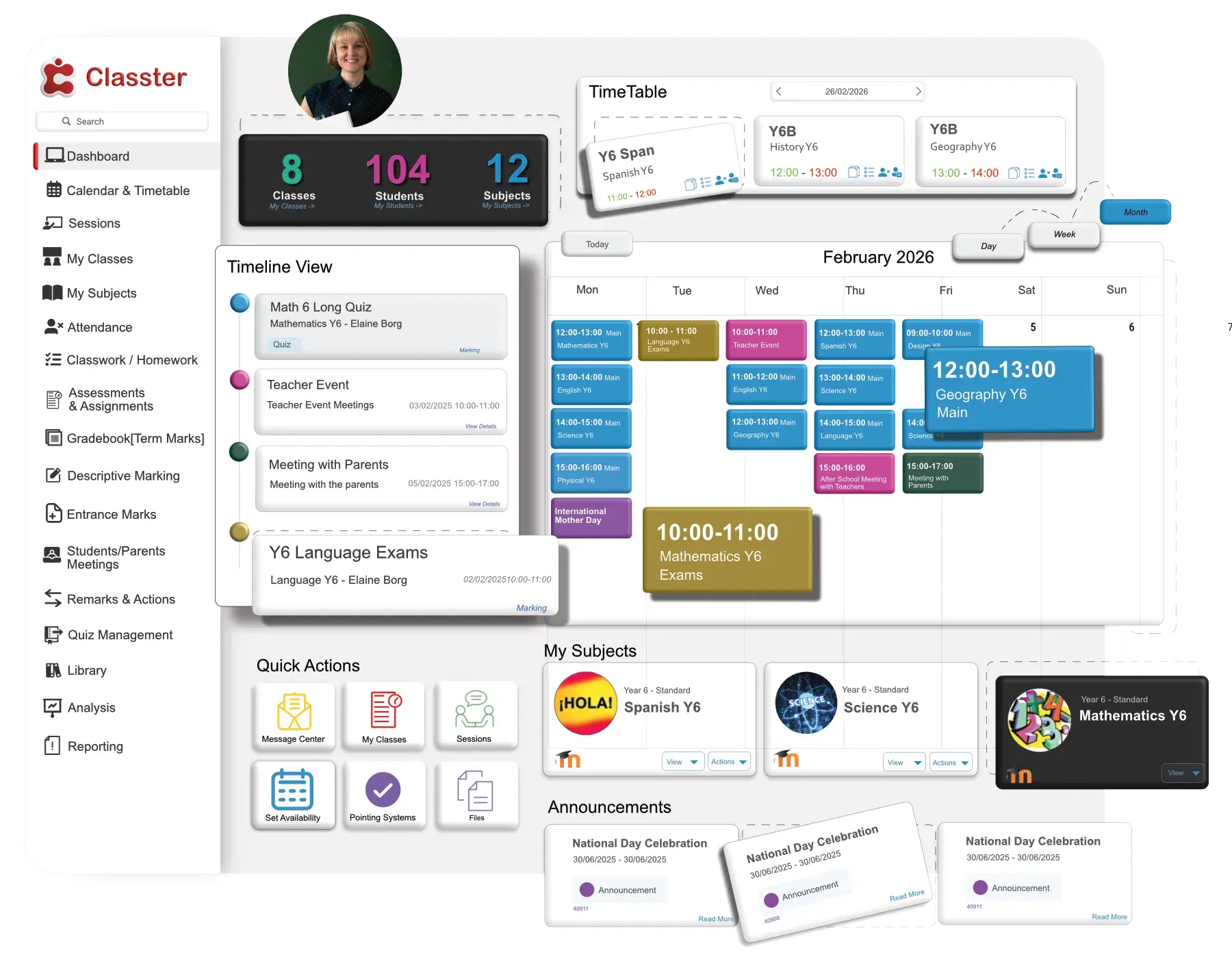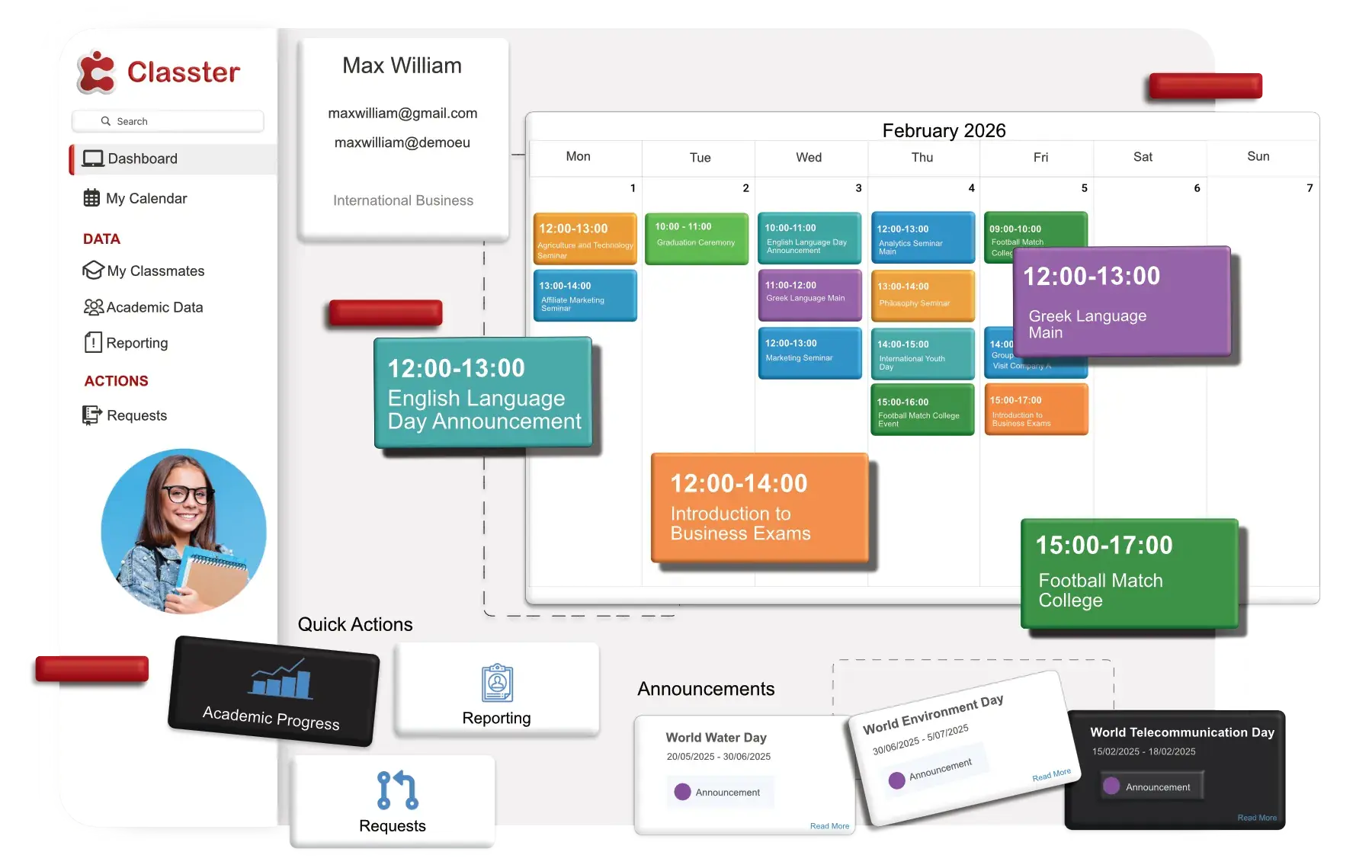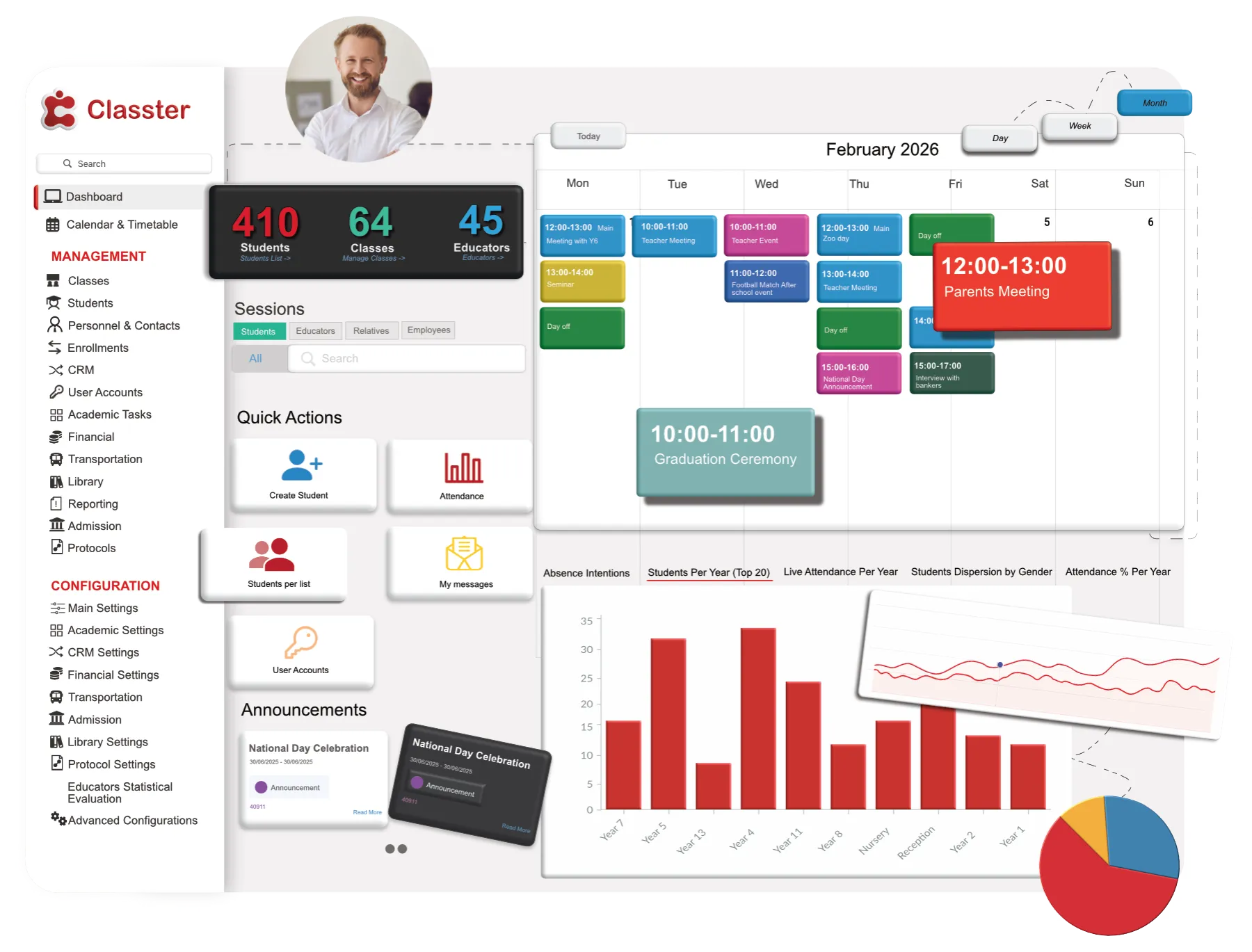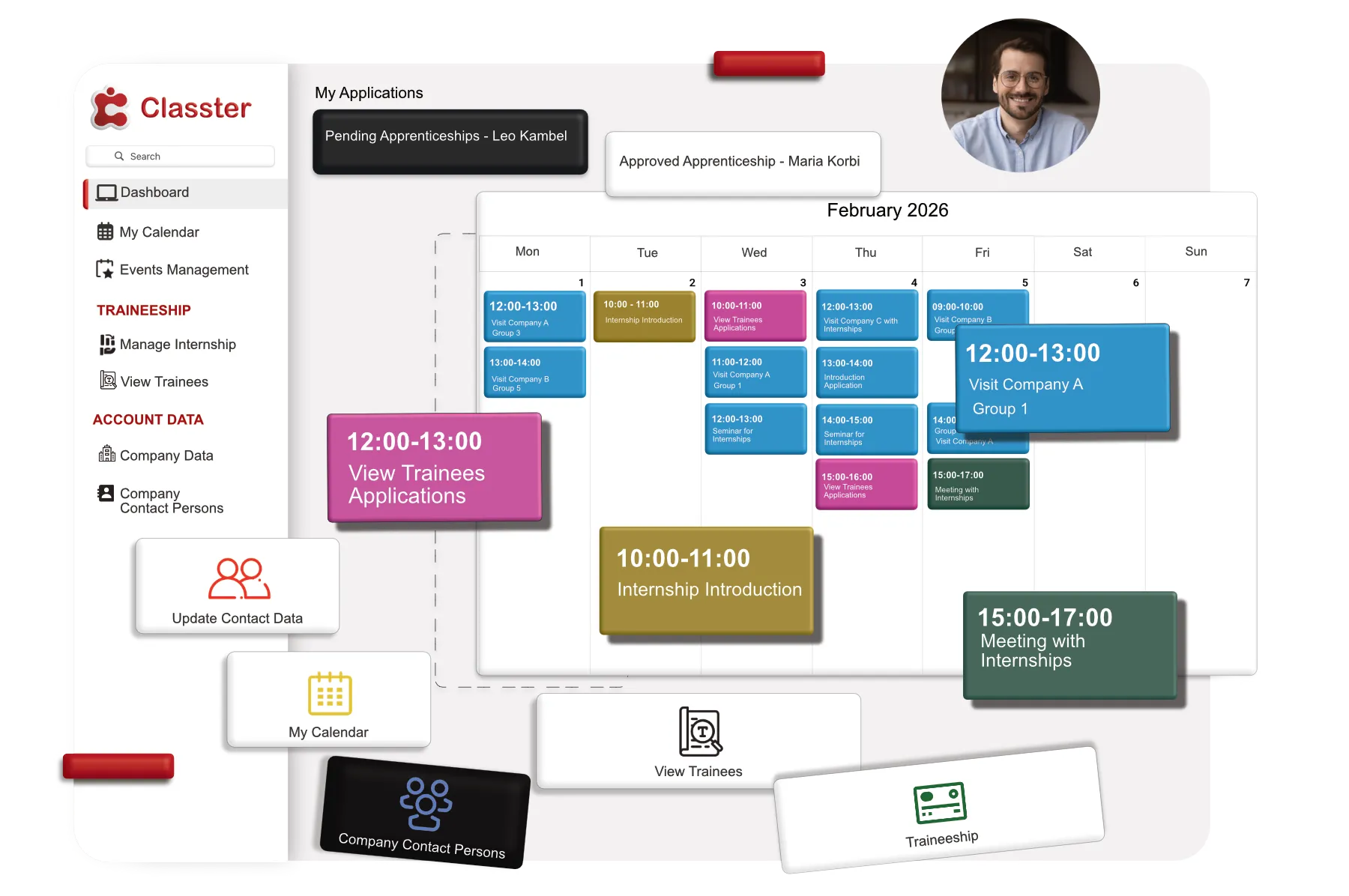Want to create a curriculum that perfectly fits your institution’s needs? Watch our step-by-step tutorial on how to build and customize a curriculum within Classter. Whether you’re setting up a simple course structure or a comprehensive academic program, this video will guide you through each essential step. You’ll learn how to configure graduation requirements, manage course enrollments, and organize semesters—ensuring your curriculum is tailored to your educational goals. Plus, our video makes it easy to follow along with practical examples.
Happy teaching!
Transcript
00:02 Welcome to Classter. Let’s create a curriculum that fits your institution. In this tutorial, we’ll guide you through the process of creating a curriculum within Classter.
00:14 Whether you are setting up a simple course structure or a comprehensive academic program, we’ll walk you through each step. to ensure your curriculum is effectively designed and ready for use.
00:26 Let’s get started on building a curriculum that meets your educational goals. Let’s try to explain the role of a curriculum in an educational institution.
00:37 Think of a curriculum as a roadmap for your students. It’s that simple. Thank watching. See you next outlines the subjects they need to take, the credits they’ll earn, and the rules for completing their studies.
00:47 Curriculums may be connected to an educational program or many educational programs as well as to marking structure. Each educational program may have more than one curriculum as entrance entry.
01:01 Requirements. Think of it like leveling up in a video game. In your first year you need to complete certain introductory courses, um like Intro to Psychology, to unlock more advanced courses in later years.
01:16 Each course you pass gives you experience points going forward. You need to earn enough credits each year to be considered full-time or part-time.
01:29 Once you’ve ranked up enough credits overall, you’ve beaten the game. You’re a graduate. Now let’s try to describe a difference between K-12 schools and higher education.
01:44 There is a significant difference in most K-12 and higher education curriculums. While K-12 students generally follow a set path of classes each year, higher educational students have more flexibility to choose their courses, and tailor their educational paths.
02:05 Now, when we understand the curriculum, let’s start building. The path to curriculum, to Classter portal, is from configuration, main settings, educational programs, and curriculum.
02:31 Let’s start configuring a curriculum in Classter. Here we can see some examples of the curriculums that already exist. Creating a new curriculum starts with clicking on the plus here create new button in the curriculum page.
02:54 Let’s try it. First of all Ensure that your curriculum is active by clicking here, the active checkbox. This step is crucial as an inactive curriculum won’t be accessible for use when won’t be accessible for use within this curriculum.
03:18 system. Then we have the title field here. Enter a clear and concise title for your curriculum. For example, we can put We can put computer science In the description field provide a detailed overview in the curriculum For example For instance, you might describe it as mandatory for all students okay
04:25 Here you can see that uh you have a lot of options. Let’s try to see them all. Here at the graduation eligibility Let’s start from here.
04:42 This section defines how graduation eligibility is calculated. You choose from three options of how students meet graduation requirements. Here you can see a number of subjects required uh a number of subjects.
05:00 They need to complete a certain number of classes here. Number of hours, required hours here. Uh they need to attend a specific number of hours of instruction and number of credits.
05:18 Here is a max number of credits. Here you need to earn a set amount of credits. For example, if you select number of credits, the system will track completed credits to determine the graduation eligibility.
05:33 Let’s mention something.
05:48 If you choose number of hours, the system will make the required number of credits. fields uneditable. And the same thing with the others.
06:03 Choosing number of courses will make the required hours and the required number of credits fields uneditable. And choosing number of credits will make required number of courses and the required hours fields uneditable.
06:24 Here you can see limit for failed subjects. Define the maximum number of courses a student can fail before being disqualified for program failure.
06:36 This can be customized to fit your institution needs. The duration up here, uhm, you can enter the number of years required to complete the curriculum.
07:17 For example, enter one if it’s a one year curriculum. Let’s put one here. Uh, maximum duration allowed. You can set the maximum time a student has to complete the curriculum.
07:30 Uh, if this limit is exceeded, the student may not be able to graduate. Uh, this can be customized uhm based on your needs of course.
07:41 You have a total absence limit. You can specify the maximum number of absences allowed for this academic year. However, exceeding this limit could affect the student’s progression or graduating status.
07:56 You can put here uhm around uhm 25 for example. Uhm, you can also set uhm the maximum number of unauthorized absences uhm like the total absence limit.
08:16 Exceeding this can impact progression or uhm graduating. Let’s put 10 here. Uh, let’s put Let’s go to enrollment tools for student self-enrollment here.
08:39 You can see the enrollment period. You have to choose to make for students per school year or per marking period.
08:48 This has to do with enrollments done directly from students and not by employers. You have institution secretaries, which is per school period here.
08:59 The mean and max subjects here. You can enter the minimum or maximum number of courses a student can enroll to.
09:09 Let’s put the mean to 5. 5 and the max to 10. The mean new subject here. You can enter the minimum number of new courses a student must enroll to.
09:26 This means courses included in current semester as opposed to courses from the previous semester. So that’s it. We made a new curriculum called Computer Science.
09:53 We can put a computer science here, one, for example, and save and close and it’s ready. You can search it up here.
10:16 If you go here to actions, uhm, on the main page of curriculums, you can find it also. You can edit the curriculum from here.
10:27 You can come back here. Uhm, we also can save. You can the marking grades, uhm, that depends on you. If you want to mark the students in a range from 1 to 0 to 100, or you can select whatever you want.
10:50 Let’s choose this one. Save and close. So, by clicking on the Inline Actions button on the main page of Curriculums, uhm, we can edit the curriculum.
11:09 As we said before, based on the option descriptions made in the previous section on how to create a new curriculum, you can edit the fields and options you want.
11:21 You can also delete the curriculum by clicking on the Delete button right here. Having created our curriculum and its operating rules, it is time to create a structure for the curriculum.
11:40 We will define the way the educational curriculum will be organized. This varies from institution to institution, and for this example we will use a university educational institute and sample structure.
11:55 To reach this section, we need to follow the path like we’ve done before, from configuration, main settings, educational program, curriculum, and inline action at the button here, and edit structure.
12:16 We were here from before, so we just click on edit structure. In the edit structure page, normally you can see some things.
12:34 Let’s try one that already has a structure, so we can describe it. For example, here you will see a structure curriculum.
12:45 For example, you can see semester one, opening, optional semester one, semester two. You can click at the add button to add a year, semester from Educational Program section of Classter.
13:11 You must have created the educational programs and semesters before. Once you click on the add button, you will see the following pop-up window appear.
13:44 In the pop-up window, you will see a list of semesters. and other classifications. Here, you can see this already exists.
13:54 And from add new you can make a new one. In each entry line in the list you will notice three buttons.
14:09 Here, one, two, three. You can copy the semester, uhm, you can edit it from here or filter by educational program just by clicking on the respective button.
14:27 Uhm, okay, you can add a substructure item by clicking on the add button that appears Okay, let’s see what’s next.
14:47 Let’s go here to our curriculum edit structure and we can add a new one semester one it’s uh year one subjects uh if you want to be mandatory you will click here let’s make it mandatory type of count number of credits as we put on the curriculum here you can choose the program the degree let’s save this
15:48 one let’s add selected here you can see we have this in step one here once you create the the mandatory semester one uh you can click at that button here and you can add the subjects you want to this semester right here.
16:28 Let’s choose uh programming uh C++, uh computers, uh computing ordinary, computing science, uhm That’s enough.
16:49 And put add selected. You can see that we have some uh subjects to semester one. The same way you can make a a new classification here.
17:18 Semester two, year one, subjects, mandatory, number of credits, you can add it in these fields if you want.
17:53 here we have the semester 2, add selected, semester 2, add, you can uh also search for the subject from here, from program computing advanced uh here applied mathematics uh python and we have some courses here you can also delete them if you want or change their And that’s it.
19:34 You created a basic curriculum in class there. And You’re ready! Remember, Classter is flexible. You can customize many settings to fit your needs.
19:49 You can explore the other options that feature to fine-tune your curriculum. If you need help, check out Classter’s documentation or contact support.
19:59 Happy teaching!
FAQ’s
Yes, Classter offers robust customization tools that allow you to design a curriculum tailored to your institution’s specific needs. You can set unique courses, credit requirements, and progression rules, ensuring the curriculum aligns with your educational goals and standards.
Classter allows you to create multiple curriculums and update them as needed for different academic years, ensuring that each cohort follows the appropriate course structure.
Classter allows you to manage multiple curriculums under one educational program, each with its own set of rules, courses, and graduation requirements.