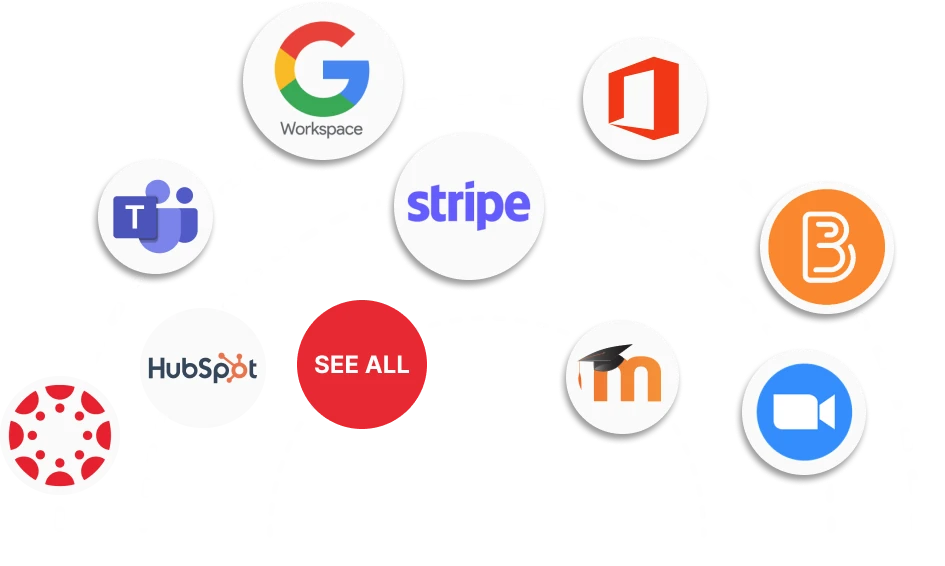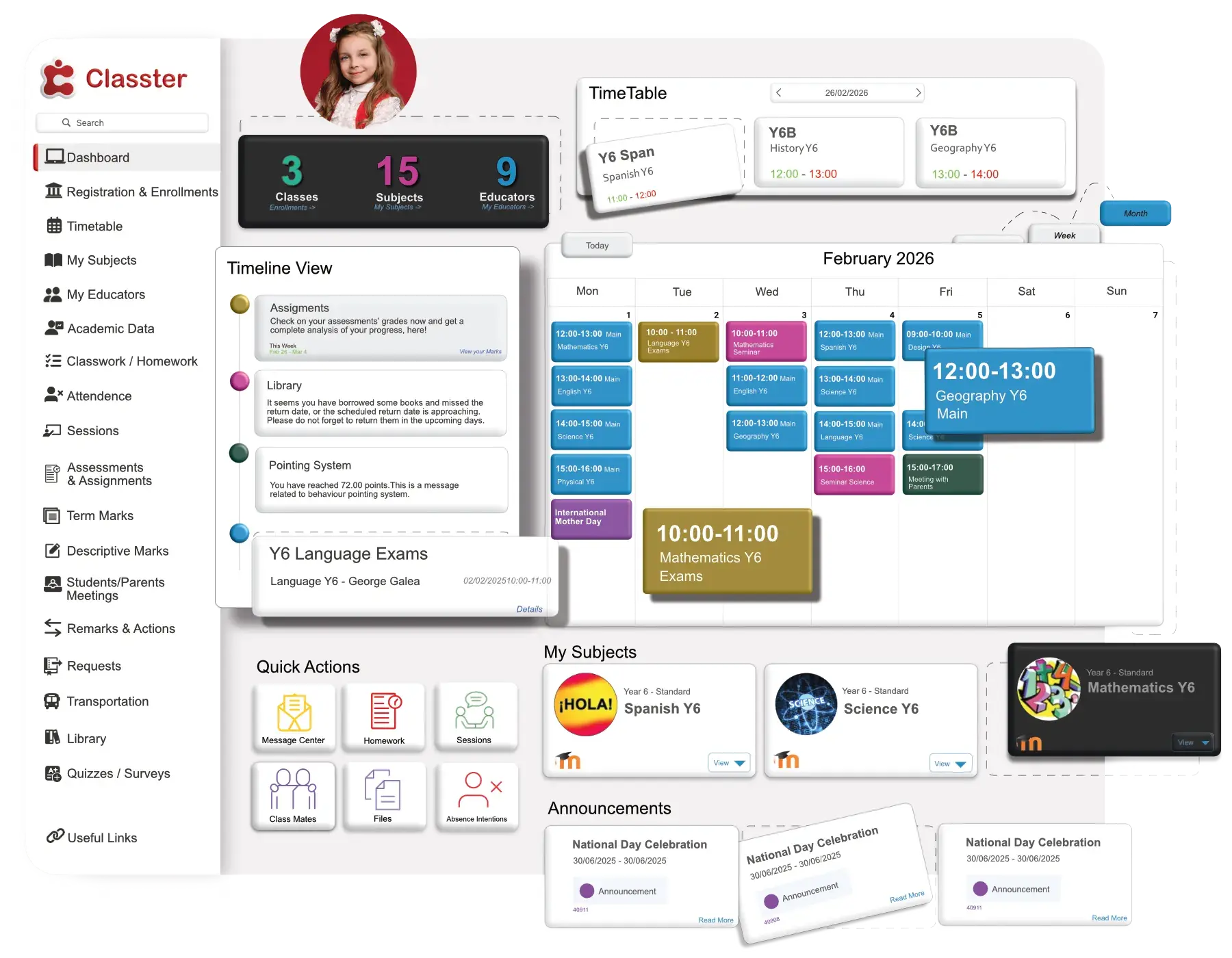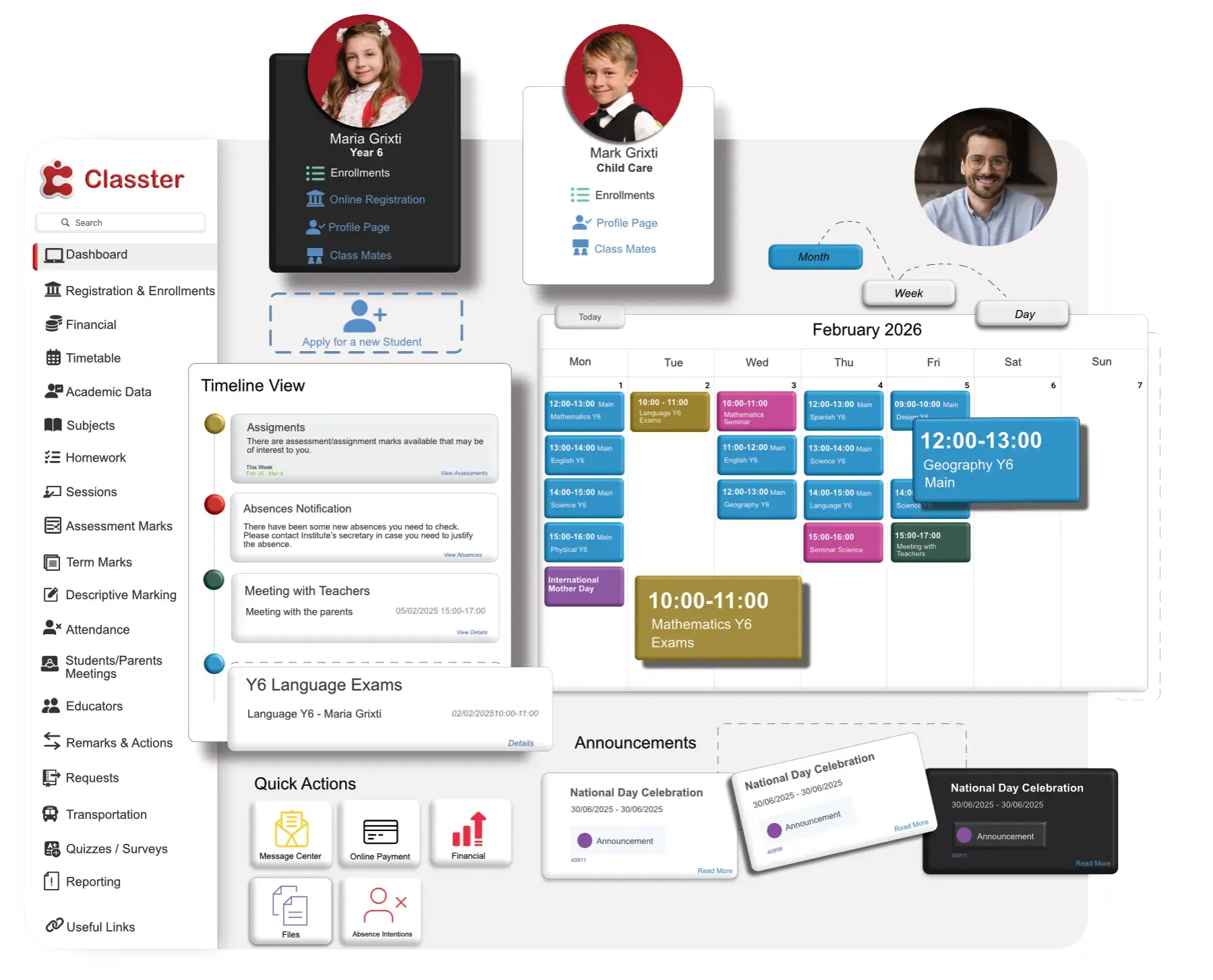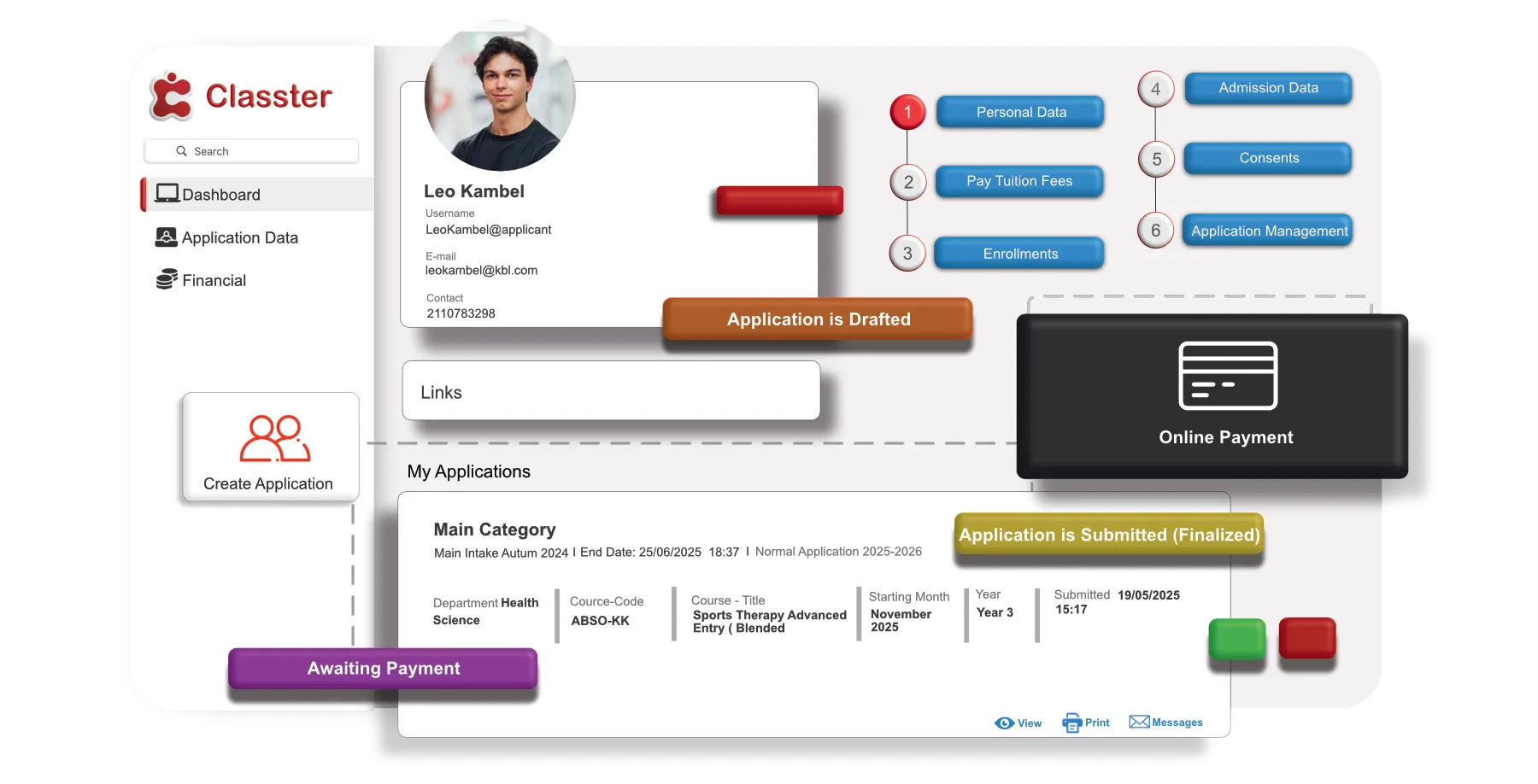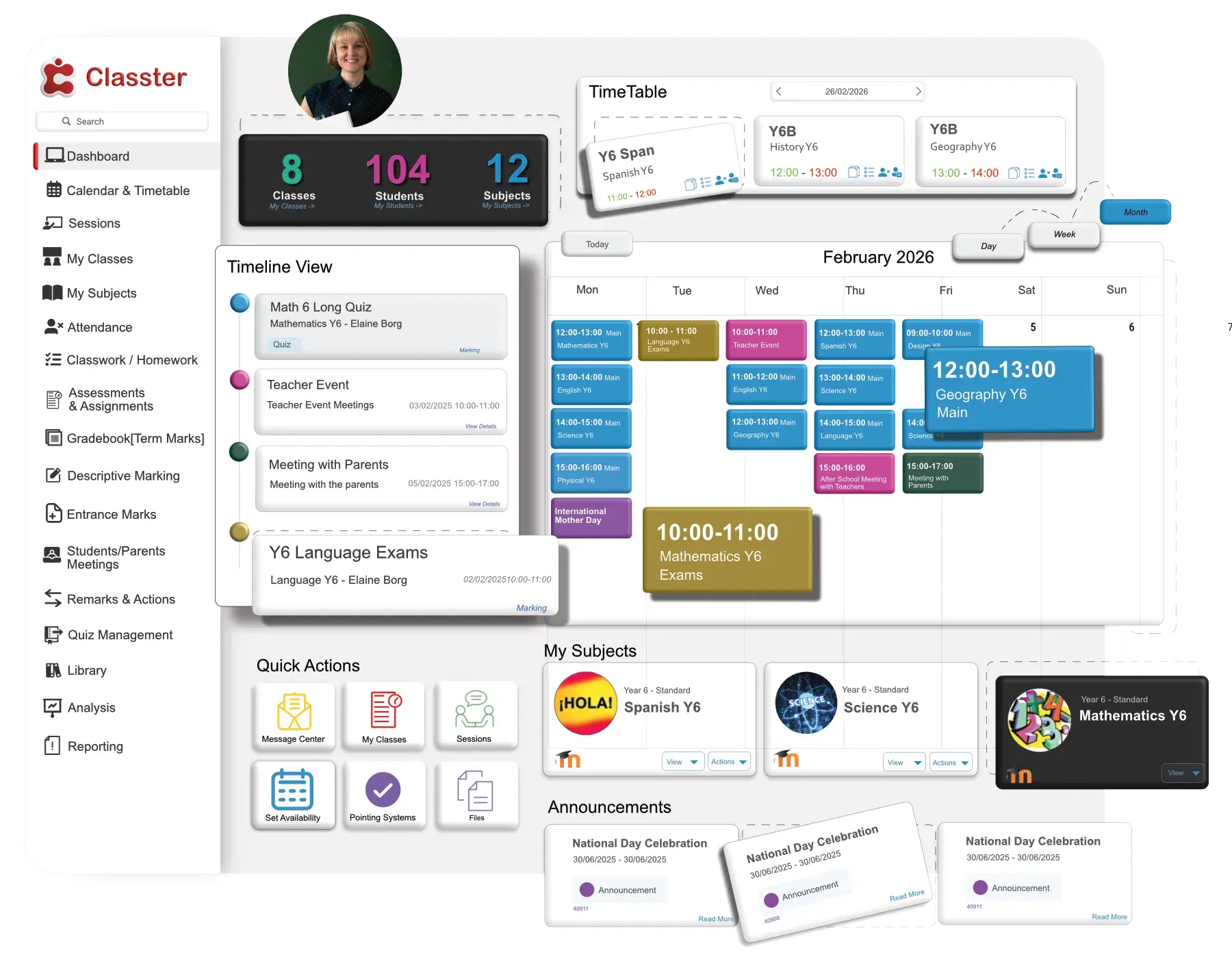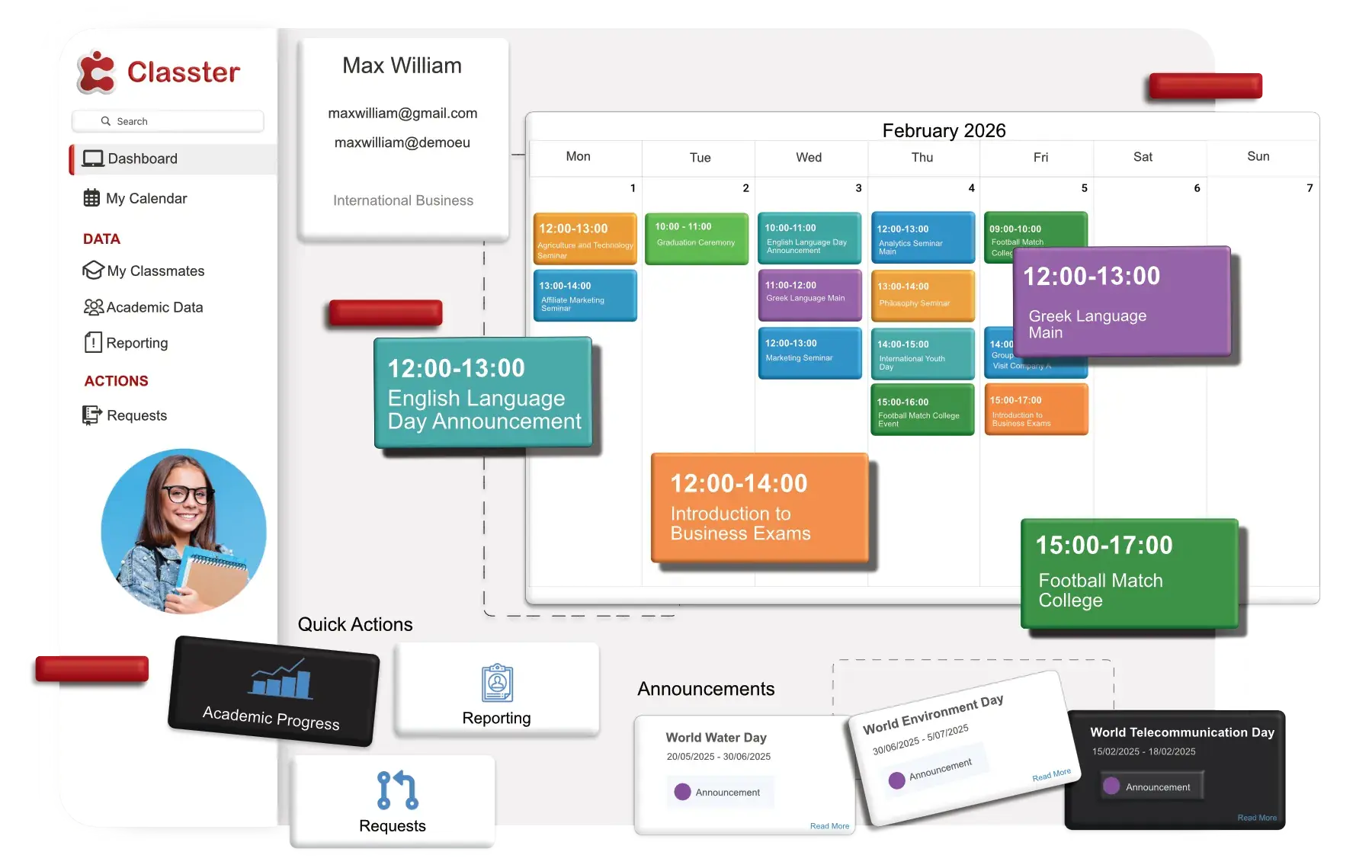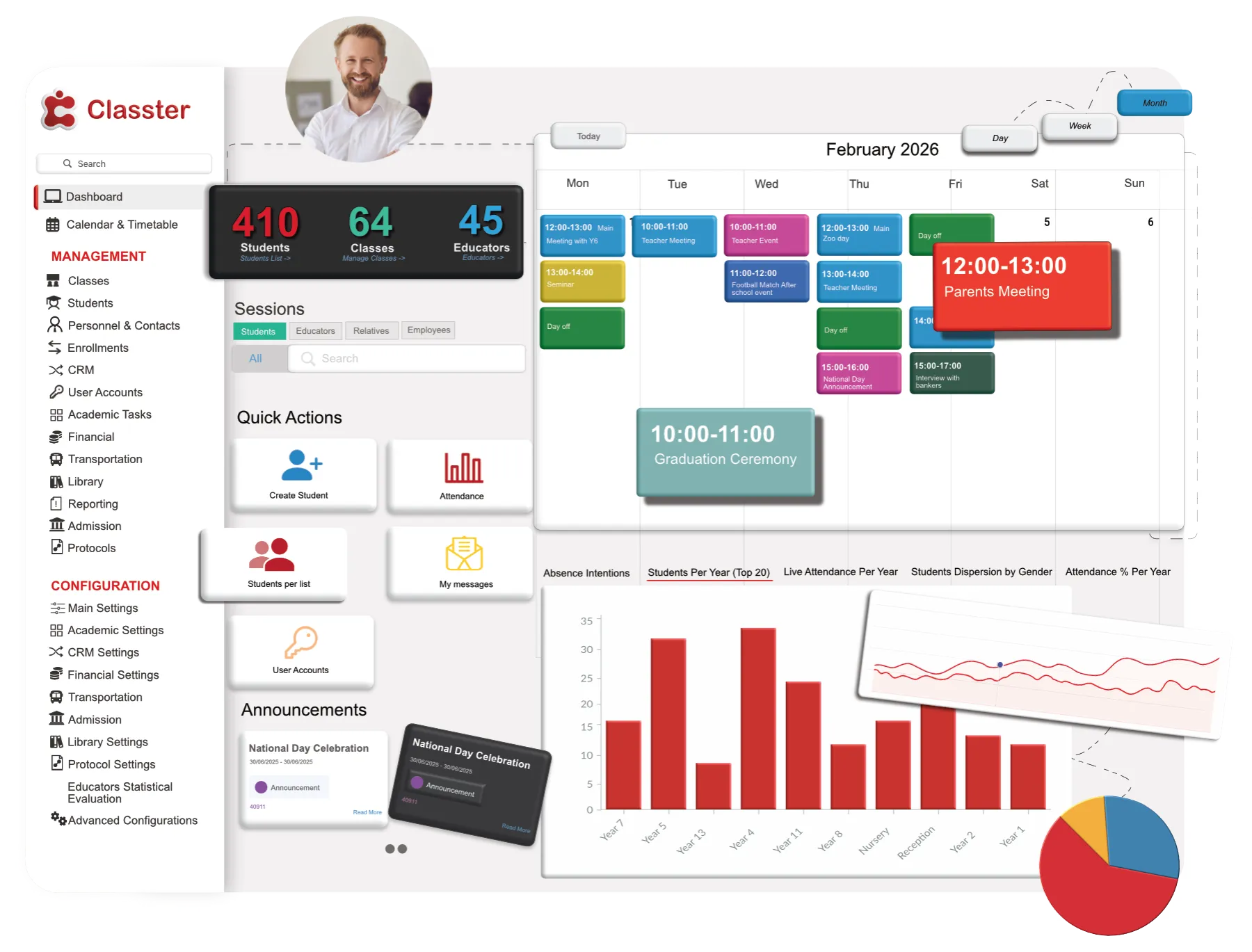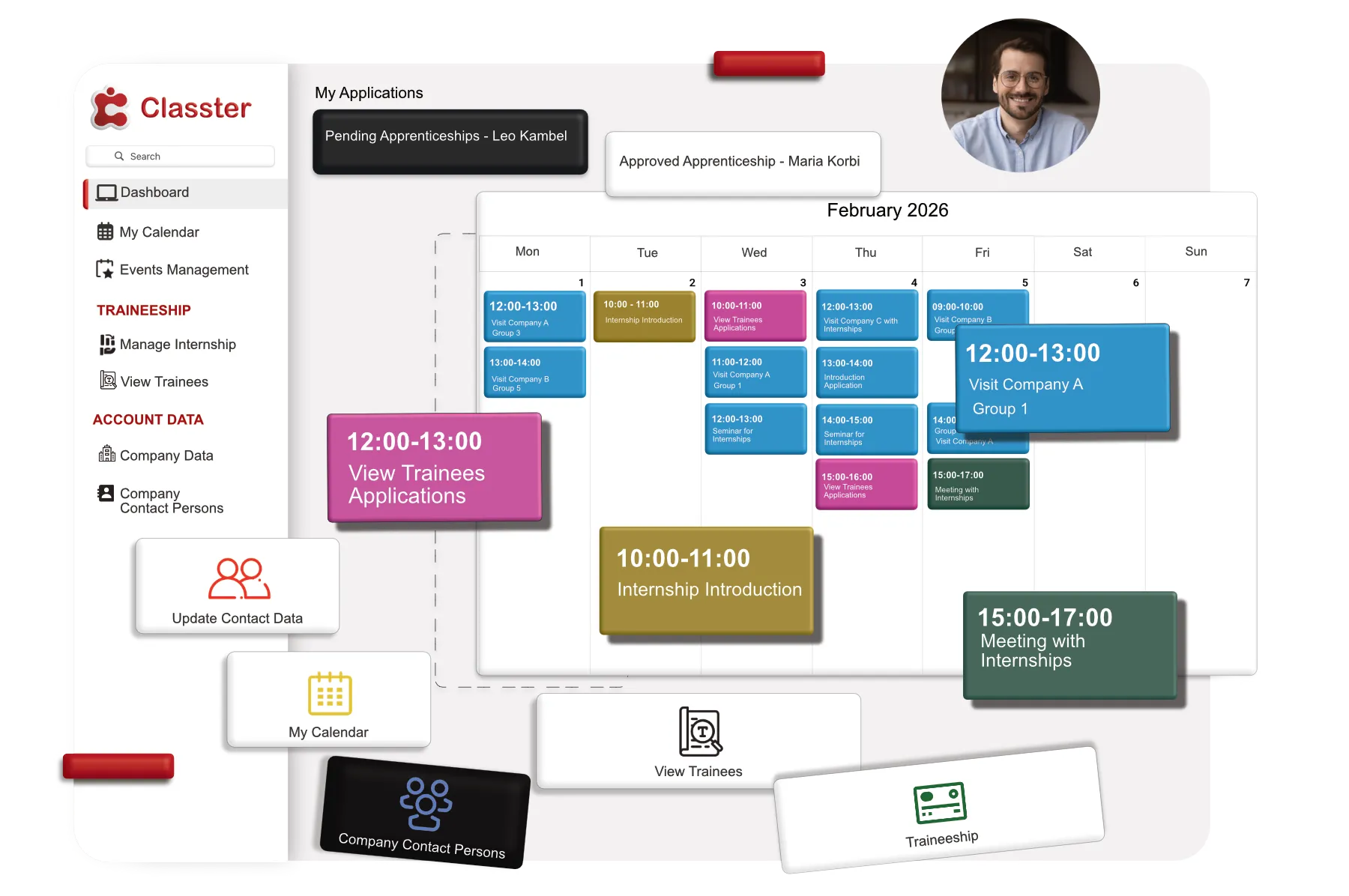Take control of your school’s finances like never before!
Dive into our two-part video series on the Classter Financial Module, where we unpack powerful features designed to simplify your financial processes and enhance budget management. You’ll learn how to streamline invoicing, track payments, and manage expenses—all in one place! This engaging series not only highlights the module’s value and benefits but also offers you the chance to download the transcript as a handy written guide. Don’t miss out on this opportunity to transform your financial operations and make budgeting a breeze. Watch the videos now and empower your school to achieve financial clarity and efficiency!
Transcript
00:01
Welcome to the presentation of Classter Financial Module. Use the Financial Module to manage tuition fees effectively. You can create and manage financial arrangements and installment plans to which payers are committed.
00:16
You can manage payments and issue invoices, informing at the same time your account balance. Additionally, you can monitor your revenue and outstanding fees.
00:27
Let’s get started. First step is creating and editing transaction type or series. You have to go here at the Dashboard, Configuration, Financial Settings, Transaction Types and Series.
00:43
Here you can view active or inactive transaction types by clicking on the status at the drop-down list here, Status. Here we have the active.
00:54
You can print and export the list of transactions. You can print it from here, export it into Excel. Or CSV and so on.
01:04
By clicking on the action button next to each transaction, you can choose to edit, copy or delete the transaction type.
01:12
For example, here you can see you can edit it, you can delete or you can copy this. You can create a new transaction type, uh, by clicking on the create new button up here.
01:24
So let’s see. Once you have clicked on the create new button, you will be able to view the following pop-up window.
01:31
This one. In this pop-up window, you will need to fill in the various fields to define the parameters of your new transaction type.
01:41
The active button, you can see here, is checked by default and indicates that this new transaction should be available for use.
01:51
If it is unchecked, the transaction will be created normally, but it will be unavailable for use in the financial tab.
01:59
From the category drop-down list, you can choose under which category this transaction type will be placed. You can see the category here, and you can choose from all these.
02:11
For example, now let’s choose the invoice. From the levels drop-down field, choose which location or educational level this transaction will be related to, uhm, here.
02:31
Let’s choose the middle school for now. Uhm, let me mention that you can add this more than one level, uh, let’s put in primary school, uh, you can, you should also add the abbreviation, let’s put a test transaction type and the description, of course, and so on.
02:56
From the transaction category, drop-down list, um, here, this one, exactly below the abbreviation, uh, you must choose a type to be associated with this new transaction, uh, in terms of the role it will play.
03:12
Uh, for example, here, since we are creating an invoice, it should be associated with the invoice. Type, here, choose one, choose one or more of the following properties from here, company, manual, uh, arrangement is not included, uh, in the accounting and so on, uhm, here, let’s choose the all, uhm,
03:42
now let’s go here to the filters, use any of the below filters, uh, courses, uhm, service categories, uh, users, arrangement type, payer, countries, and so on, uh, that’s all up to you, they are not necessary.
04:00
Now let’s go to printing properties here, uh, select the report to be used when printing the invoice, here we have the default one, let’s go to various data, uh, set the number of days after which users will be unable to issue vouchers for the following, uhm, you should, uh, check this if you want to
04:23
To activate it, uh, you can see unable to issue vouchers or receipts after a certain number of days from today, let’s put 20 for example, this one is exactly the same, but it’s, uh, for unable to issue vouchers or receipts older than 20.
04:38
on a certain number of days from today, uh, you also have to click on it and, uh, to activate it, let’s leave it deactivated, select the revenue center category from the top down Uhm, let’s put tuition fees and, uh, the revenue center, again, tuition fees.
05:12
You can also select the export type. Uh, custom export, uh, this is for Greece, uh, or you can leave it for now.
05:24
And when you click save, this one is ready. Let’s go find it here, this transaction type. As you can see, it’s ready, very easy.
05:43
Once you have clicked on the drop-down list here on the menu, you will be transferred to the drop-down list page, where you will see the first option in the drop-down list.
05:53
In this case, uh, we have the Arrangement Categories. Here you can view the existing Arrangement Categories. Uh, for example, here we have a Medium Credit Check, Low Credit Check, uh, uh, again, Medium Credit Check, uhm.
06:18
Here you can view the existing Arrangement Categories, as we said, uhm. You can also edit or delete them, or, and of course, you can add new.
06:29
The only thing you have to do is add a description. Uh, then, from up here, from the drop-down list, we can go to, uhm, another option, uhm, let’s go to Bank here.
06:50
Bank, select the Bank option from the drop-down list. On this page, you can create and edit banks that will be used for payments and will be available to users, uhm, I mean admins, staff, students, and, uh, payers, in the Financial Forms and, uh, Management sections, here we have, uh, Bye now.
07:13
Bank 1, Bank 2, and so on. You can also create a new one, and you have to put, uh, this specific, uh, thing, fields.
07:28
Let’s go to, Boop. Billing, uh, reasons here. Select the Billing Reasons option, uh, from the drop-down list.
07:40
On this page, you can create and edit billing reasons that you use for describing the reasons for specific payments that will then be available to users in the Financial Forms in Management.
07:53
For example, here we have a Payment, Payment of Fees, and Pre-payment. You can also add a new one here. Then we have, uhm, the Discount Loan categories.
08:09
Uhm, you can select the this, uh, field from the drop-down list. On this page, you can create and edit Discount and Loan types to be used to define the type of discounts available and what they include.
08:25
This will, uhm, this will then be available to users in the Financial Forms and Management sections. For example, here have Scholarship, uh, Family and Loans.
08:36
Uh, you can also edit and delete them, of course. From the Add New, you can create a new one. For example, you can create, uhm, Half Scholarship, uh, if you want, and, uh, Percentage Discount Limit. Uhm, the type is, uh, here, you can see Discount, Loan, Interest and Pledge, and so on.
08:58
All this, of course, all this configuration is, uh, up to, uh, up to you. It’s, uh, it’s how the school want these things to be, to be.
09:11
And then we have, uh, Percentage Payment Method. Uhm, on this page you can add and edit payment methods and define which payment methods are available to users in the Financial Forms and Management sections.
09:25
Here you can see that there are a lot. Cash, cash with Visa. Cash with Masters, uh, Bank Deposit, Cash, Online Credit Card, and so on.
09:38
Uhm, then we have Payments Account. Uhm, on this page you can add and add, uh, and edit, uh, Payments Account and define which accounts are available to receive payments for each level so that they will then be available to users in the Financial Forms and Management Sections.
10:02
Uhm, here we have, uh, Cashier 1 and Cashier 2. It’s, uh, for Primary School, Kindergarten, After School, and so on.
10:11
Uh, here you can see Payments Account, uh, Employee. For this is, uh, Adams, and for here is, uh, George. You can also add a new one, and, uh, and so on.
10:28
We can go to, Pricing Categories, uhm, on this page, you can add and edit pricing categories that will be available to users in the Financial Performance Management sections.
10:39
Uh, as you can see here, we have Standard, Premium, Monthly, uh, Quarterly, uh, Subjects, Hours per Year, and Grade. And so on.
10:50
Uhm, that’s, of course, up to you. As we said before, uh, you can also create a new one here, a description type, uhm, and so on.
11:01
You can edit and delete them again. Uhm, Pricing Categories per Student, uh, From, uh, in this page, you can add and edit Pricing Categories per Student that will be available to users again.
11:17
Uh, the Billing Category here, as you can see, it’s Value, Monthly, Starter, and so on. Uhm, we have, uh
, Reduction Scenarios here, uhm, on this page, you can add or edit Reduction Scenarios and define the date after which students receive a tuition reduction.
11:43
This Reduction Scenarios will be available to users in the Financial Form and Management sections. Uhm, as you can see, uh, we have Early Bird, uh, Reduction for Semester, Mass Payment for Year, and so on.
11:59
You can also create a new one and choose, uh, where you will use it. Uhm, of course, all configuration, pricing, discounts, and financial aspects are based on each school’s requirements.
12:16
They were just some indicative settings and features of the financial module. Watch the next video to see how you can make them most useful.
12:26
So, see you on the next video. Bye-bye!
FAQ’s
The Classter Financial Module is designed to streamline tuition fee management, allowing schools to create and manage financial arrangements, payment plans, invoices, and monitor outstanding fees effectively.
The module allows you to manage various transaction types, including invoices, fees, discounts, and payment methods, all tailored to your institution’s financial requirements.
You can easily print or export financial transaction lists in Excel or CSV formats, enabling efficient reporting and analysis of your school’s financial performance.