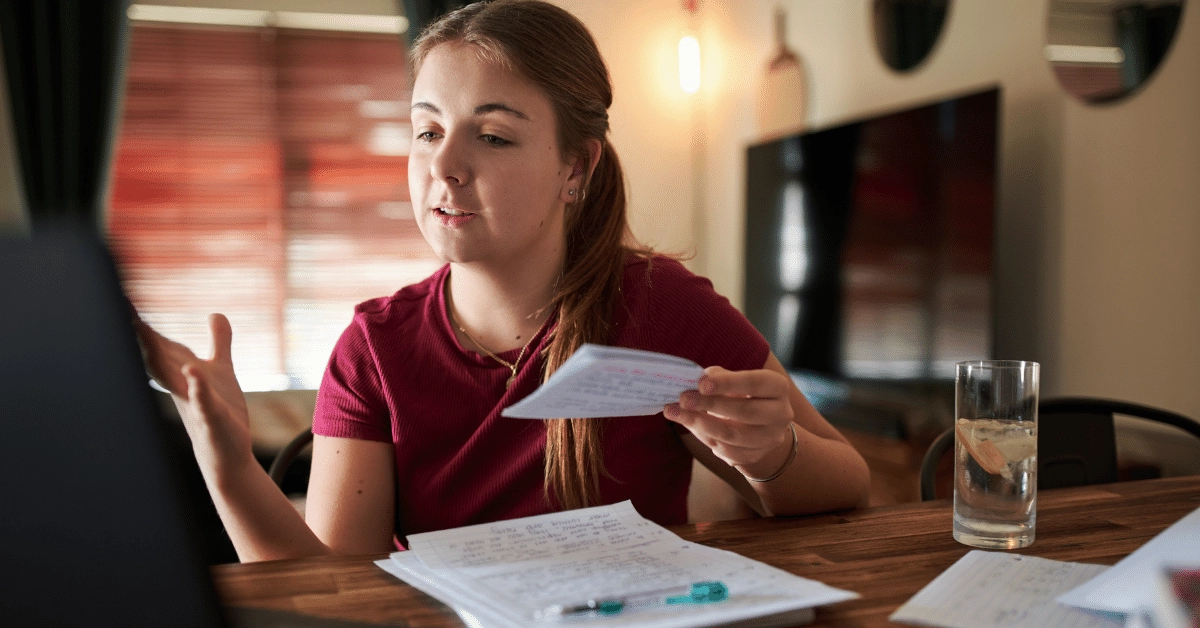Virtual Classroom is a concept that has been around for some time in the education sector. After the recent developments, with the onset of the COVID 19 pandemic, educational institutions have been forced to consider available technologies that can keep them operational. Also, they face the need to be able to provide a frictionless transition from a primarily physical presence based teaching model to a virtual teaching model. With the educational process at stake, educators must find quick solutions for helping students of all ages not lose touch with the learning process.
Here’s a brief guide of digital tools that can help educational institutions and teachers with setting up a safe and engaging virtual classroom environment. This guide goes beyond the listing of plain video-conference solutions as the learning process requires much more than that. Teachers should be able not only to connect with students in real-time but also be able to give assignments, keep students engaged with multimedia teaching material and give and receive feedback during and after the teaching session.
We have broken down the various tools into 5 distinct categories in order to make it easier for educators to understand where each platform fits in the process of creating the virtual classroom environment.
- Video Conference Platforms
- Document Sharing Platforms
- Digital Whiteboard Tools
- LMS Platforms for Asynchronous Learning
- Collaboration Platforms
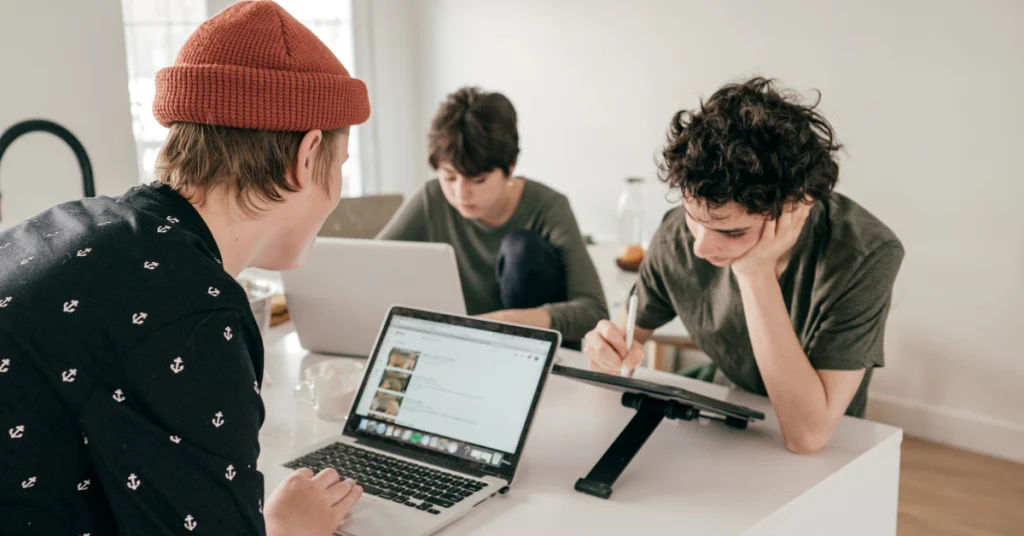
Tool 1: Video Conference Platforms
To start with, you’ll need to use teleconference platforms for audio and video. Here are the most popular ones, with dedicated features and pricing for educational use.
Microsoft Teams: Microsoft Teams allow teachers to connect virtually with their students via online video, communicate through chat for answering questions while providing IT managers with management settings for safeguarding privacy and securing the proper use of video for underaged persons.
Cisco Webex for Education: Teachers can schedule a Webex for the duration of their class. They can invite their students to the session, and they will automatically get instructions on how to join. Then students can join the scheduled Webex on their Webex desktop app or they can join directly through their browser or from Webex mobile app.
Zoom: With Zoom, teachers, and students can utilize resources and hardware they already have in order to connect over a virtual classroom. Zoom offers HD video and audio that provide exceptional clarity and quality to virtual classes. Students can join classes virtually, from any device, boosting attendance and retention. The teaching session recording and automatic transcription, allow students to access the teaching material at their own pace.
Google Hangouts for Education: This platform is part of G Suite for Education, a suite of tools designed for educators and students to learn together. Teachers can connect with students virtually through secure video calls and messaging to keep the learning going outside of school.
Tip: Integration with a student information platform for syncing contacts (students, teachers) with the video conference platform saves you tons of time from inviting each student separately to the teaching session.
Tool 2: Document Sharing Tools
It goes without saying that the teaching process requires the exchange of files between the teacher and students. This can be teaching material in the form of PDF files or assignments and quizzes that have to be answered from students right after the completion of a teaching session. Here are some of the most popular tools, with education-related features.
OneDrive: OneDrive gives educators and students one place to store, share, and sync school files. Users are able to: upload files from PC or Mac, share files with others, give others permission to edit files and work on them at the same time, Get access to files from anywhere, on a computer, tablet, or phone, sync OneDrive to PC or Mac, so they can access files even when they’re offline. OneDrive comes as part of an educational organization’s O365 subscription.
Dropbox Education: Dropbox Education gives IT the administrative tools they need to easily manage users, monitor activity, and control sharing permissions. It offers advanced security and compliance with the most widely accepted standards and regulations. It comes with cross-device sync and no upload size limits on desktop and mobile, so educators and students can collaborate on and securely share all file types, including Office 365, G Suite, DCM, LaTeX, and more.
Google Drive: It comes as part of the G Suite for education. Students and educators can store and organize assignments, documents, or class curriculum securely and access them from any device.
iCloud: This is a storage solution for educational organizations that use IT infrastructure which relies on iPad and Mac devices, managed with Apple School Manager. When the institution has set up federated authentication, students and teachers can use 200GB of free iCloud Storage.
Tip 2: Put documents related to a teaching session or course in one place to avoid chaos. It’s critical for teachers to have stored or shared all the necessary files before the teaching session to save time during the teaching session. Lack of organization may result in a significant drop in student engagement.
Tool 3: Digital whiteboard tools
Physics, math or other science-related teachers will need to be able to write in order to explain complex theories to students. Here are some digital whiteboard tools that will help teachers that teach handwriting intensive subjects.
Miro: Using Miro interactive tutoring board is as simple as writing on a regular classroom board – write, draw, add files and use colors. Students interact with the lesson and get their responses in real-time.
Limnu Educator Plan: Easy set-up and flexibility to add as many whiteboards and team members make Limnu a very straightforward solution.
Explain Everything: It offers the option of importing slide decks or other files from the cloud and create visual presentations for creating a dynamic classroom.
WhiteboardFox: A simple browser-based virtual whiteboard solution that allows teachers to write and draw in real-time.
Tip 3: Before deciding on buying a sophisticated solution, try leveraging your existing stack. Try to record with your tablet camera what you write on your notebook instead of investing in an expensive digital pen.
Tool 4: Asynchronous Learning – LMS Platforms
A virtual classroom that relies on real-time synchronization of all participants can have a flipside. Students can have limited access to hardware and Wi-Fi at a given time or some need to go over teaching material at their own pace. Not to mention also young pupils that need the presence of their parents in order to access digital devices. That’s where asynchronous learning comes into the game. They give teachers the option of setting up an online classroom environment that students can access at any given time.
Moodle: A complete and free ψloud-based LMS platform for setting up classes and subjects, sharing files and tracking student performance. It is accessible from all devices and is easy to use and can included a large number of students.
Canvas: A popular LMS platform for educational institutions of all levels. Offers single sign-on so you can work with all the tools you use everyday e.g O365. Create Subjects, Assignments with a very effective grading tool for evaluating students’ work.
Blackboard Learn: Very good LMS solution offering the management of Courses, Classes, Assignments, and projects. It is easy to use by Teachers, Administrators, and Students. It is the most costly solution on our list.
D2L Brightspace LMS: Brightspace LMS offers a very pleasant student-centered environment that supports learning for educational institutions such as K-12 Schools and Higher Education. They offer access to multiple types of users and cover all major learning needs.
Tip 4: Data security and screen time control are crucial in this sensitive age group. Ensure with your IT and legal advisors that your e-learning platform complies with the standards set by international organizations and local legislation.
Tool 5: Collaboration Platforms
Students can have many questions about course material, homework, assignment, etc. It is important to have a dedicated collaboration platform where students can have quick access to teachers for asking questions. Also, common questions can be grouped, allowing teachers to save time from answering the same questions over and over again.
Microsoft Teams: Create classes and add course materials, assignments, quizzes and chat with the members of the class. It is free for all educational institutions and it has a full set of documentation for helping you learn about how to use it.
Slack: Slack offers great communications capabilities with comfortable in its use and with easy setup to get started.
Workplace by Facebook: With an interface similar to Facebook, it allows the creation of groups, instant messaging and offers news feed capabilities. The familiar interface helps students and teachers to adopt it quickly.
Confluence: Organize your projects, activities and add an academic calendar. Share information and files. Mostly based on business needs but is applicable to education.
PB Works: It’s a collaborative workspace for students and teachers with organized classroom, library, and school environments.
Tip 5: Stick to tools that your students, and more importantly your teachers, know how to use. That will decrease the adoption time significantly.
How Classter Helps you Create a Virtual Classroom
There has been a rush to face the imminent danger of leaving students without classes to attend. Naturally, the trend is to look for video conferencing platforms and whiteboard tools to continue offering students their teaching needs. It is very important to remember teachers do not only teach but also they should evaluate students, share useful teaching material, give out assignments and quizzes, track attendance and keep records of all activities!
An educational institution must have the same capabilities online as they do when they operate offline. Is your institution there yet?
Classter All-in-One Student and Learning Management solution serve as a backbone for all education institution operations whilst at the same time offering:
- Video conference capabilities through integrations with all the communication platforms.
- Built-in document sharing.
- Complete Blended Learning capabilities for educational institutions of all levels.
- Asynchronous learning capabilities that are built into Classter or by integrating with industry-standard platforms such as Moodle and Brightspace.
- A collaboration platform with a built-in message center for easy communication between all user types & deep integration with MS Teams.
Classter is the complete solution for bringing all functions together for the best e-learning experience tailored to your specific needs!
FAQ’s
Essential tools for creating a virtual classroom include video conference platforms, document sharing tools, digital whiteboard tools, learning management systems (LMS) for asynchronous learning, and collaboration platforms.
When choosing a video conference platform, consider features tailored for education, such as Microsoft Teams, Cisco Webex, Zoom, and Google Hangouts for Education, which offer secure video calls, chat functionalities, and integration with student information systems.
Document sharing tools like OneDrive, Dropbox Education, Google Drive, and iCloud provide educators and students with secure storage, file sharing, and synchronization across devices, facilitating seamless access to teaching materials.